In today’s era of digital photography, capturing and sharing moments has become easier than ever. However, sometimes, the quality of our photos may not meet our expectations. Blurriness, noise, and low light conditions can affect the clarity and overall appeal of our images.
That’s where tools like HitPaw Photo Enhancer come in! HitPaw is the best AI photo enhancer on the market, offering a range of features to improve image quality.
In this HitPaw Photo Enhancer Review, I will explain what HitPaw is and its features and walk you through a step-by-step tutorial on how I enhanced a photo of a woman. From there, I will give my insights into the pros and cons of the software, who should use it, and the best alternatives I’ve come across.
By the end, you’ll have a clear understanding of whether HitPaw Photo Enhancer is the right tool for you!
What is HitPaw Photo Enhancer?

HitPaw Photo Enhancer is the best AI Image Enhancer designed to enhance the quality of images from 100% to 800% resolution. Available for both Windows and Mac devices, you can improve image quality and resolution in one click!
It uses advanced algorithms to sharpen blur, upscale images to 4K or 8K, reduce noise, and improve clarity without compromising original quality. You can use it to enhance all types of photos, whether photos of people, landscapes, buildings, or animals.
It also comes with some other additional features that are useful:
- Turn black and white photos to color.
- Adjust the saturation and exposure.
- Repair scratches.
- Brighten photos.
- Remove blemishes and wrinkles.
Whether you’re a beginner or a professional, HitPaw Photo Enhancer offers easy-to-use enhancement solutions for faster, better results.
HitPaw Photo Enhancer Features
Here are the features that come with HitPaw Photo Enhancer.
- Face Model: Best for improving low-quality portraits of faces.
- General Model: Ideal for processing photos like landscapes, buildings, animals, etc.
- Denoise Model: Ideal for removing noise from pictures and cartoons.
- Colorize Model: Best for colorizing black and white photos.
- Color Calibration: Best for photos that are undersaturated or underexposed.
- Scratch Repair: Ideal for repairing scratched photos.
- Low-light Model: Best for brightening photos taken in low-light environments.
- Batch Processing: HitPaw’s multi-core CPUs and GPU accelerations mean you can enhance over 1000 images simultaneously, taking only 3-5 minutes!
- Preview Mode: For each photo you edit, you can enter preview mode to ensure you get the desired results before exporting.
How to Use HitPaw Photo Enhancer
Now that we understand what HitPaw is capable of let’s dive into how to use this powerful tool. In this example, I will show you how well HitPaw enhances a low-quality photo of a woman in one click!
Step 1: Download the HitPaw Photo Enhancer

I started by going to the HitPaw Photo Enhancer page and selecting “Try It Free.” If you’re not using a Windows computer, select “I Need a Mac Version” below it. Follow the steps to complete the download (this only took a few minutes).
Step 2: Drag & Drop Your Image

Once downloaded, the HitPaw Photo Enhancer window opens. If you have an image you’d like to enhance, you can drag and drop the files into the square or select “Choose files” to source them. I wanted to try things out, so I selected the sample image of the brown-haired woman.
Step 3: Select an AI Face Model

The Face model best improves low-quality portrait photos with people’s faces. As you can see, the image is blurry and extremely low quality. To fix this, I need to select one of the AI Models on the right.
There are three face models to choose from:
- Soft: Outputs faces with a more delicate look
- Soft (V2): Outputs are more natural and authentic.
- Sharp: Outputs have a sharper, more professional look.
Select the Face model mode you’re interested in and select “Preview” under the image to see how it looks before you Export. Don’t forget to choose your resolution quality as well (this ranges from 100% to 800%).
Let’s try all three of these to compare!
Soft

The Soft AI Face model in HitPaw Photo Enhancer is perfect for those who prefer a more gentle, delicate touch to their enhanced photos. It adds a softness to the image, giving it a dreamy and ethereal quality.
Whether you’re enhancing portraits or landscapes, the Soft AI Face model will bring out the subtle details and create a beautiful effect.
Soft (V2)

If you’re looking for a more natural and realistic enhancement, then the Soft (V2) AI Face model is for you. It enhances the image while preserving its authenticity, making it look as if it were professionally retouched.
The Soft (V2) AI Face model strikes a perfect balance between enhancing the image and maintaining its natural characteristics. It’s great for portraits, where you want to improve the subject’s features without making it look overly edited. With this model, your photos will look stunningly realistic and professional.
Sharp

For those who prefer a more defined and sharp look, the Sharp AI Face model is the ideal choice. This model enhances the image by increasing clarity and adding crispness to the details. It works wonders on images that have fine details or intricate patterns that need to be accentuated.
Step 4: Export
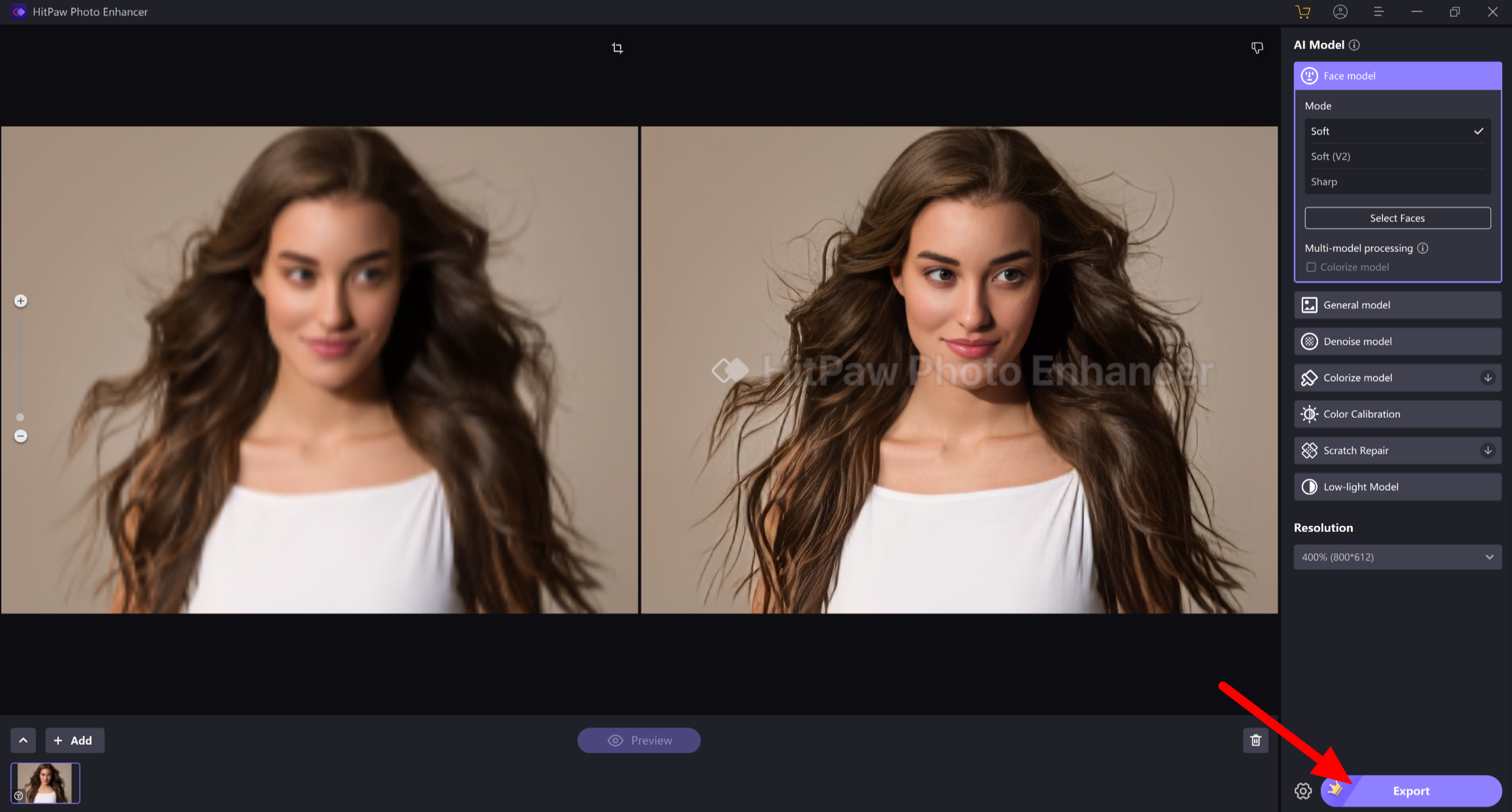
Go to the model preview you like most and hit “Export” on the bottom right to save your enhanced photo. It’s important to note that you must purchase the software before exporting it!
Overall, the HitPaw Photo Enhancer Face models do an excellent job enhancing the quality of photos in seconds. It’s also just the tip of the iceberg when it comes to the capabilities of this software.
With a wide range of models specifically designed to enhance different types of images, you have endless possibilities to bring out the best in your photos.
Pros
- User-friendly interface that’s easy to navigate.
- Downloads and processes images quickly.
- Enhance blurry photos effortlessly in a few seconds.
- High-quality results that accurately improve image quality.
- It saves time editing photos instead of using complicated traditional photo editing software.
- It can be used for various photos, including portraits, landscapes, buildings, animals, and cartoons.
- Multiple uses, including denoise, colorize, color calibrate, scratch repair, and brightening photos.
- It saves money not having to hire someone to edit photos for you.
- Supports standard input formats (PNG, JPEG, JPG, WebP, TIFF, etc.)
- Export as JPG, PNG, or WebP.
- Works with Windows and macOS.
Cons
- Not cloud-based (must be downloaded).
- You cannot export images for free.
- The preview has a watermark.
Who Should Use HitPaw Photo Enhancer?
Anyone can use HitPaw to enhance their photos, but let’s look at who would benefit the most from this software.
- Photographers: HitPaw Photo Enhancer is a valuable tool for amateur and professional photographers. With its user-friendly interface and fast processing capabilities, photographers can easily enhance their photos in seconds. The software includes models for all images, like portraits, landscapes, buildings, animals, and cartoons. It saves time by eliminating the need for complex editing software, making it perfect for busy photographers who want efficient results without compromising quality.
- Content Creators: HitPaw Photo Enhancer is a game-changer for content creators. Whether you’re a vlogger, blogger, or social media influencer, this HitPaw allows you to transform your ordinary photos for thumbnails, feature images, and Instagram posts. The range of features offered by HitPaw Photo Enhancer makes it incredibly versatile for various content creation needs.
- Social Media Marketers: HitPaw’s ability to enhance photos makes them more eye-catching, which could lead to more sales. Whether running ads, managing social media accounts, or creating engaging posts, HitPaw Photo Enhancer can help clients stand out while saving you time.
- Digital Artists: Artists can effortlessly enhance their artwork and bring it to life. Whether you’re an illustrator, graphic designer, or digital artist, HitPaw’s features allow you to fine-tune color and control vibrancy to capture the attention of your audience.
- Real Estate Agents: In the competitive world of real estate, agents can use HitPaw to enhance the quality and aesthetics of their property photos, making them more attractive to potential buyers. The software’s ability to enhance colors, lighting, and clarity ensures that every photo showcases the property in the best possible way.
- eCommerce Business Owners: In the online retail industry, product photos are crucial in attracting customers and driving sales. With HitPaw’s powerful features, business owners can enhance their product images to make them more visually appealing and professional-looking without spending thousands on photo shoots.
- Personal Use: HitPaw Photo Enhancer is not just for professionals or content creators. It’s also an excellent tool for personal use. Whether you want to enhance your family photos, vacation snapshots, or even old photos that are scratched, HitPaw Photo Enhancer can help you bring out the best in your images.
Top HitPaw Photo Enhancer Alternatives
Now that we’ve seen how HitPaw works and its capabilities, let’s compare it to other AI photo enhancers.
AVC Labs

AVC Labs is an image upscaler that uses deep learning to increase image resolution up to 400%, enhance details, and eliminate defects or compression artifacts. It’s been extensively trained in images like portraits, wildlife, landscapes, and architecture. When upscaling, it maintains accurate details.
HitPaw and AVC have similar features (upscale, denoise, colorize, etc.), and you can download both for Windows and macOS. The most significant difference between the two is the percentage you can increase the resolution of your images. With HitPaw, the resolution can be enhanced up to 800%, while images upscaled with AVC can only be enhanced up to 400%.
You can’t go wrong with either tool: they both do an excellent job of enhancing photos and offering a range of features to elevate your images. However, if you want to bring even more details and clarity to your pictures, use HitPaw Photo Enhancer to enhance your photos up to 800% in resolution.
Icons8

The Icons8 image upscaler lets you upscale up to 500 JPG, PNG, or WebP images online. It’s one of the fastest image enhancers, and you can upscale an image 2x or 4x without losing quality.
The main draw towards Icons8 over HitPaw is that it’s online, so you don’t have to download any software as you do with HitPaw. However, HitPaw allows you to batch-process more images simultaneously (over 1000 images as opposed to 500 with Icons8), and you have more resolution options with HitPaw (enhance pictures up to 800% as opposed to up to 4x with Icons8). You’ll also get more features in general, like scratch repair, a denoiser, etc.
Go for Icons8 if you want to use a high-speed AI image enhancer that’s online. If you are looking for greater flexibility in features, the number of images you can enhance at once, and the level of resolution you can achieve, go for HitPaw!
Deep Image AI

Deep Image AI is another AI image upscale tool available for Windows and macOS. This user-friendly app enhances photos with just a few clicks, eliminating the need for manual post-processing, which can be time-consuming.
It offers a range of features, including the ability to enhance images by up to 400% of their original resolution, reduce noise, sharpen, remove backgrounds, batch process, correct lighting, correct color, and more.
Both HitPaw and Deep Image are very user-friendly, with interfaces that are easy to navigate. They also have a lot of the same features.
The main difference between the two is that HitPaw can enhance the resolution of your images by up to 800%, while Deep Image can only enhance your pictures by up to 400%. So, if you’re looking for higher-quality image enhancements, go for HitPaw.
HitPaw Photo Enhancer Review: My Experience
After testing the HitPaw Photo Enhancer and exploring other options, HitPaw is the best AI photo enhancer on the market.
As soon as I downloaded HitPaw, I was impressed with how simple the interface was. Uploading images was seamless, and the tools were all laid out very clearly. I liked how I could hover over any one of the seven tools and see what they were capable of and their best use case.
When enhancing the image of a woman’s face, I enjoyed experimenting with the different Face model options. There were two Soft Modes for a more dream-like enhancement and a Sharp Mode for an enhancement that looked more detailed and professional.
Each mode did an excellent job of improving the clarity and sharpness of the image, bringing out the finer details in her features with subtle differences that I could choose between. The Face model modes give HitPaw an edge over the competition!
Overall, I found the results of HitPaw Photo Enhancer top-tier. If you’re looking for a quick and reliable way to enhance over 1000 of your photos instantly, I would highly recommend HitPaw. It’s easy to use, and you can increase your image’s resolution up to 800%, which is more than any other AI Photo Enhancer I’ve seen!
Click Here to visit HitPaw.
Frequently Asked Questions
Can I trust HitPaw?
After trying HitPaw for myself, I can confidently say that HitPaw can be trusted. It’s a reputable company that provides various software solutions for video and photo editing. Its use of advanced AI technology in photo enhancement can be trusted for its quality output, delivering better results than traditional photo editing software.
How much is HitPaw Photo Enhancer?
You can download and try the HitPaw Photo Enhancer for free, but you won’t be able to download any of the photos. If you’d like to export your enhanced images, preview without a watermark, batch process, and more, you’ll have to sign up for one of their subscription plans. These start at $17.99 for one month or $79.99 for one year on the Individual plan.
Which is the best photo enhancer?
After comparing the best photo enhancers on the market, I can confidently say that HitPaw is the best AI photo enhancer. It’s straightforward, has lots of image editing features, and you can increase the resolution of your photos up to 800%, which is more than the competition.
What is a free alternative to HitPaw Photo Enhancer?
If you’re looking for a free alternative to HitPaw Photo Enhancer, GIMP is a popular choice. It’s an open-source image editing software that offers photo enhancement. It can be used for color correction, image restoration, noise reduction, and more.
While GIMP may have a steeper learning curve compared to HitPaw Photo Enhancer, it provides similar photo enhancement capabilities, making it a viable free alternative for users on a budget.


